Do you get confused by the symbols on your LG air conditioner remote? Many people struggle to figure out how to use the mode button or adjust fan settings. The many icons can make it hard to cool your space.
Picture this: it’s a hot summer day and you’re trying to turn on your AC. But the remote’s symbols are a mystery. I’ll explain each icon and function, making your remote easy to use.
This guide will teach you how to use your LG air conditioner remote. You’ll be able to cool your space quickly and easily.
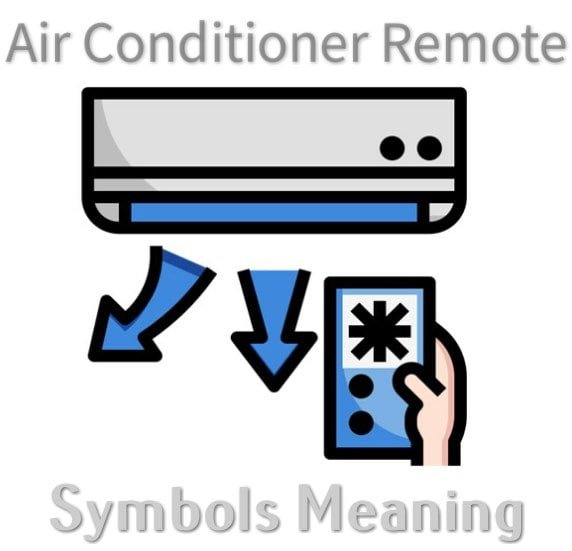
Understanding Your LG Air Conditioner Remote Layout
At first, using your LG air conditioner remote might seem hard. But, I’ll explain its layout to make it easy to use. LG remotes are made to be simple, helping you control your cooling space with ease.
Now, let’s look at the remote’s main parts. Each button has a special job. This lets you adjust your air conditioning just right.
Basic Remote Control Components
- Power button for quick start/stop
- Mode selection buttons to switch between cooling modes
- Fan speed buttons for customized airflow
- Temperature adjustment controls
- Dry mode button for humidity management
Display Screen Elements
The display screen is your main control area. It shows important info about your air conditioner’s settings. You’ll see indicators for:
- Current room temperature
- Set temperature
- Active mode (cool, dry mode, fan)
- Fan speed setting
Button Placement Guide
Get to know the remote’s button layout. LG remotes usually have a smart design. The fan and temperature controls are in the middle. The fan speed buttons are close to the mode selection for easy reach.
Pro tip: Place your remote near the air conditioning unit. This makes adjusting settings quick and simple.
Power Control and Basic Operations
Knowing how to control your LG air conditioner is key to keeping your space comfy. The power button is your entry to a perfect indoor climate. Pressing this button turns the air and cools the room instantly.
- Find the power button on your remote control
- Press it once to turn the unit on
- Press again to cool the room and set your temperature
- Make sure the display screen shows it’s working
Basic operation is more than just turning it on and off. You need to know about key functions for the best performance:
| Function | Action | Purpose |
|---|---|---|
| Power Button | Single Press | Activate/Deactivate Unit |
| Mode Selection | Cycle Through Options | Choose Cooling or Heating |
| Temperature Control | Up/Down Arrows | Adjust Room Temperature |
Pro tip: Always check your remote control’s batteries are fresh for the best results. By learning these basics, you’ll get the most out of your air conditioner’s efficiency and comfort.
Temperature Control Symbols and Functions
Learning to control temperature on your LG air conditioner remote can change your comfort on hot days. The right temperature setting is key to a perfect indoor space. I’ll show you how to manage your air conditioner’s temperature settings.
Read also: What Temperature to Set Air Conditioner in Winter?
Your remote has easy temperature controls for quick adjustments. The main buttons for changing temperature are:
- Temperature Up (+) button
- Temperature Down (-) button
Temperature Up/Down Indicators
These buttons let you adjust your room’s temperature bit by bit. You can change it in 1-degree steps. Pressing these buttons shows the new temperature on the digital display right away.
Temperature Range Settings
Most LG air conditioners can cool or warm your space between 60°F and 86°F. This range lets you find the perfect temperature for any day. Choosing the right temperature saves energy and keeps your space comfortable.
Temperature Display Modes
Your remote probably has different ways to show temperature. You can switch between Celsius and Fahrenheit with a button combo. This makes it easier to use the remote, no matter your preference.
Mode Selection Button and Operating States
When I first got my LG air conditioner, I had to learn about the mode button. It lets you control different states, making your cooling experience better with just a few clicks.
To change modes, press the mode button over and over. Each press moves through the available states:
- Cooling Mode: Great for hot summer days
- Heating Mode: Best for cold evenings
- Fan Mode: Moves air without cooling or heating
- Auto Mode: Automatically sets temperature and fan speed
In Cooling Mode, the fan motor cools the room fast. Pressing the fan button lets you change the speed to your liking. Auto Mode is smart, adjusting temperature and airflow on its own.
Pro tip: Watch the display screen when you press the mode button. It shows which mode you’re in, making it easy to see your air conditioner’s settings.
LG Air Conditioner Remote Symbols Meaning
Figuring out the symbols on your LG air conditioner remote can seem tricky. I’ll explain what each icon means, making your cooling experience easier. The remote’s display shows important info about your unit’s current state.
Operation Mode Indicators
Your LG air conditioner remote has several key indicators. These symbols show how the unit is working at any time.
- Cooling Mode: Snowflake icon indicates the dry mode is active
- Heating Mode: Sun or flame icon shows warming operation
- Fan Mode: Fan speed buttons activate air circulation
- Auto Mode: Automatic temperature and fan speed adjustment
Status Symbols Explained
Knowing the status symbols helps you keep an eye on your air conditioner’s performance. The display shows real-time info about fan mode, temperature, and operation state.
| Symbol | Meaning |
|---|---|
| Battery Icon | Remote battery status |
| Thermometer | Current room temperature |
| Clock | Timer or sleep mode active |
Warning and Error Indicators
Some symbols warn you of possible issues with your air conditioner. It’s important to watch out for these signs to avoid system problems.
- Exclamation mark: General system warning
- Blinking light: Maintenance required
- Error codes: Specific technical problems
By understanding these remote symbols, you’ll become an expert at reading your LG air conditioner’s display. You’ll manage its operation with confidence.
Fan Speed Control and Airflow Settings
Adjusting your LG air conditioner’s fan settings can make a big difference in your comfort. Pressing the fan button lets you choose from various speeds. This way, you can tailor your cooling experience just right.

The fan motor has several important speed options. These let you control the airflow effectively:
- Low Speed: Quiet operation, ideal for nighttime or light cooling needs
- Medium Speed: Balanced airflow for consistent room temperature
- High Speed: Maximum cooling for hot days or large spaces
- Auto Speed: Intelligent setting that adjusts fan speed automatically
Each fan setting has its own role. Low speed is great for bedrooms because it’s quiet and cools gently. Medium speed keeps the temperature steady without too much noise. High speed is for when it’s really hot or your room is big.
The auto fan mode is smart. It changes the fan speed based on the room’s temperature and your comfort level.
Pro tip: Try out different fan settings to find what works best for you. Some people start with auto mode. It adjusts the fan speed based on the room’s temperature and your preferences.
Timer Function and Clock Settings
Managing your LG air conditioner’s schedule can make your home more comfortable and save energy. The timer lets you control when your AC runs. This is great for cooling your home before you get there or saving energy at night.
Setting up your timer is easy. Most LG air conditioner remotes have simple controls. You can turn your AC on or off at specific times. This keeps your home at the perfect temperature.
Timer On/Off Programming
To set time on your LG air conditioner remote, follow these simple steps:
- Locate the timer button on your remote control
- Press the timer function button
- Use arrow keys to adjust desired start or stop time
- Confirm your settings by pressing the enter or set button
Sleep Mode Timer Options
The sleep mode timer is smart for cooling at night. It slowly changes the temperature to keep you comfortable. This way, you don’t have to adjust it all night.
Pro tip: Try different sleep mode settings. Find the right temperature change that feels good to you and saves energy.
Energy Saving Mode and Eco Features
When it’s hot outside, LG’s energy saving mode is your go-to. It helps you use less power while keeping your space cool and comfy.
Let’s explore how this eco-friendly feature can cut down your energy bills and help the planet. It’s perfect for those days when the heat is on and you need the air to stay cool.
- Automatically adjusts temperature to minimize energy consumption
- Reduces power usage during peak cooling hours
- Maintains comfortable room temperature with minimal electricity
To turn on energy saving mode, just press the right button on your LG remote. This mode works by:
- Moderating compressor speed
- Limiting maximum cooling output
- Optimizing days to cool your space more efficiently
| Mode | Energy Savings | Cooling Efficiency |
|---|---|---|
| Standard Mode | 100% Power | High Consumption |
| Energy Saving Mode | 60-70% Power | Moderate Efficiency |
Pro tip: Use energy saving mode on mild to moderate hot days for best results. For really hot days, you might need to switch to full power to cool your space down.
Air Direction Control and Swing Functions
Learning how to control the air direction on your LG air conditioner can really boost your room’s cooling. The right airflow strategy ensures cool air goes exactly where you want it. This makes your room more comfortable and evenly cooled.
Today’s LG air conditioners have advanced fan motors. They let you tailor your cooling experience. By learning to adjust the fan and air direction, you can make your living space more cozy.
Vertical Airflow Adjustment
Vertical airflow control lets you send cool air up or down. This is key for:
- Keeping cold air from hitting people directly
- Evenly cooling different parts of the room
- Using less energy by directing air smartly
Horizontal Air Direction Settings
Horizontal louver control allows for precise side-to-side air flow. It helps you:
- Steer clear of cold drafts on certain spots
- Ensure a balanced cooling in your space
- Move air around furniture or other objects
Most LG remotes have special buttons for these adjustments. This makes it simple to fine-tune your cooling with just a few taps.
| Airflow Control Type | Adjustment Range | Typical Use |
|---|---|---|
| Vertical Direction | Up to 90 degrees | Room-height cooling |
| Horizontal Direction | Up to 180 degrees | Wide area coverage |
Special Operations and Jet Mode Features

When it gets really hot, LG air conditioners have special features to cool your room fast. The Jet Cool mode is a big help for quick cooling.
The Jet Cool function is like a strong cooling blast. It drops room temperatures faster than usual. In the summer, it makes hot days much more bearable.
- Jet Cool activates maximum cooling power
- Reduces room temperature quickly
- Perfect for sudden temperature spikes
Most LG models have more special operations than just cooling. You might find:
- Rapid Cooling Mode
- Air Purification Setting
- Dehumidification Function
- Automatic Humidity Control
Knowing about these advanced features can make your air conditioner work better. It helps create a comfortable space, even when the weather is tough.
Auto Clean and Maintenance Indicators
Understanding your LG air conditioner’s auto clean and maintenance features is key. Pressing the auto clean button starts a cycle that cleans the air. This helps stop mold and bacteria from growing.
LG air conditioners have smart maintenance indicators. They show up on your remote control display. These signals tell you when it’s time for maintenance tasks.
- Filter cleaning reminder
- Dust collection alert
- Recommended cleaning intervals
To start the auto clean, find the mode button on your remote. Press it to begin the cleaning process. This usually takes 15-20 minutes. The air conditioner will run at a low speed to remove moisture and stop microbes.
Read aslo: When to Use Fan Mode in AC?
Regular maintenance keeps your air conditioner working well and lasts longer. Watch the maintenance indicators and clean as suggested. This ensures your air conditioner works its best.
- Clean filters every 2-4 weeks
- Perform full system check quarterly
- Professional maintenance annually
Being proactive with your LG air conditioner’s maintenance is smart. You’ll get cleaner air, better cooling, and a longer-lasting appliance.
Conclusion
Learning about your LG air conditioner remote can really change how you cool your space. I’ve shown you the key features, like adjusting fan speeds and using dry mode. These tips will help you get the most out of your unit and make your home just right.
At first, setting times and modes might seem hard. But with a little practice, you’ll get the hang of it. The remote is more than a tool; it’s your way to personal comfort and saving energy.
Try out different settings and see what works for you. Each button and symbol lets you tailor your cooling just how you like it. Whether it’s hot outside or you need exact temperature control, your LG remote makes it easy.
Be patient and curious to master your remote. Take your time to learn each function. Soon, you’ll be cooling your space like a pro. Stay cool, stay comfortable, and enjoy the tech at your fingertips.


